I recently ran across an issue with the Horizon View client, on a Surface Pro 3, where the icons and text were so small they were unreadable. I tried the usual fix of checking the disable display scaling on high DPI monitors checkbox, but to no avail. This check box has helped in the past, but isn’t fixing the issues with VMware Horizon View client.
VMware has a registry key that can be added to fix this issue once and for all. This key only works with the 3.4 version of the Horizon View client and enables an experimental DPI Scaling feature.
KEY: HKCU\software\vmware, inc.\vmware vdm\client Value: DWORD: EnableSessionDPIScaling 1 1 = on 0 = off
With this key added, when you connect to a desktop, the screen scales properly.
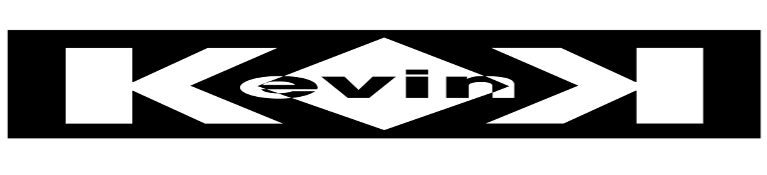
Hey im new to vmware, not very good with computers, what folder/file do i add this key.
thanks
Thanks a lot….It worked
[…] thanks to a post from Kevink here, a quick registry change made this far more usable. For my own future sanity I have reproduce the […]
Great! Thanks a lot. This works.
Thank you for this tips, very helpful !
works great on my Win10 surface book. Without your workaround it would have been impossible for me to work from home.
EUREKA….your assistance on this matter is greatly appreciated.
Do you add the key to the virtual machine template?
Can this applied to the local machine so all users have the fix?
Will this work for 3.5 version of the Horizon view client?
Thanks for this. Adding this key working in my 3.5.2 client to resolve the same issue
thanks help me out using surface book